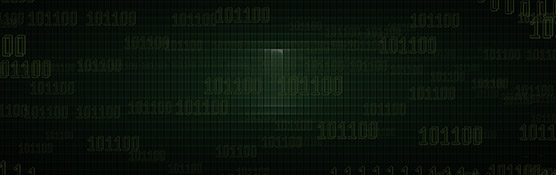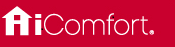"Siri, increase upstairs temperature by 3 degrees."
Apple HomeKitTM technology provides an easy, secure way to control your home's lights, doors, thermostats, and more from your iPhone, iPad, or Apple Watch. The iComfort® S30 and iComfort® E30 thermostats are now compatible with Apple HomeKit, allowing you to control your thermostat using the Apple Home App or the Lennox iComfort® Home Companion App.
Using the Apple Home App or the Lennox Home App you can:
Change iComfort® thermostat setpoints
Change iComfort® thermostat mode (heat , cool, auto or off)
Check the current status of your iComfort® thermostat
You can also:
Control and automate your iComfort® thermostat using Scenes via the Apple Home App. Learn more
Use Siri voice commands to control your thermostat. Learn more
To Automate and Remotely access your HomeKit-enabled iComfort® thermostat away from home, you will need a home hub (HomePod / Apple TV / iPad). Learn more
Features
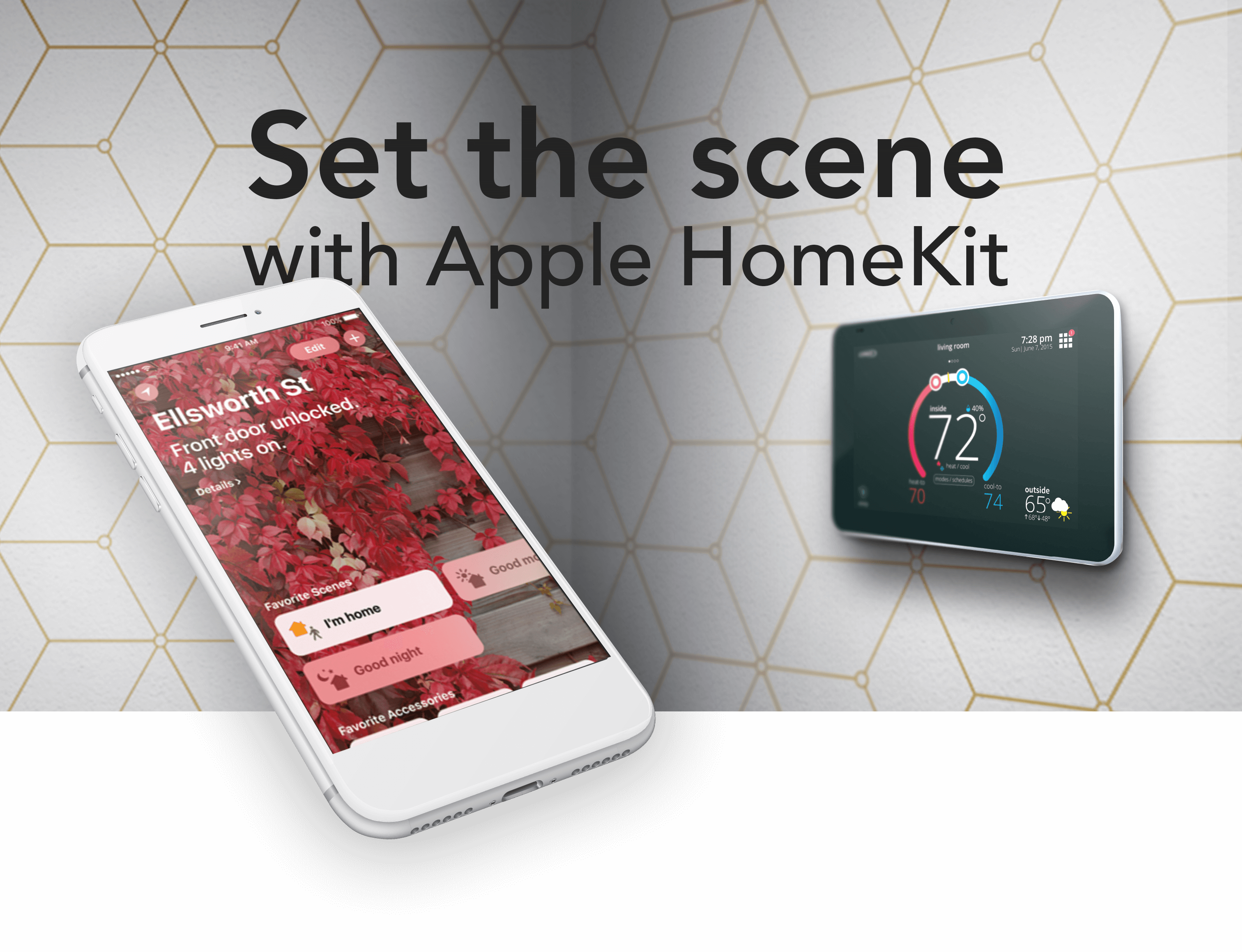
Voice control your temperature
"Siri, what is the temperature of (thermostat name)"
"Siri, set (thermostat name) to (75) degrees"
"Siri, increase (thermostat name) by (3) degrees"
"Siri, heat up (thermostat name)"
Get started
Step 1 of 5
Step 2 of 5
Step 3 of 5
Step 4 of 5
Step 5 of 5
Resources
Lennox iComfort® Products that work with HomeKit